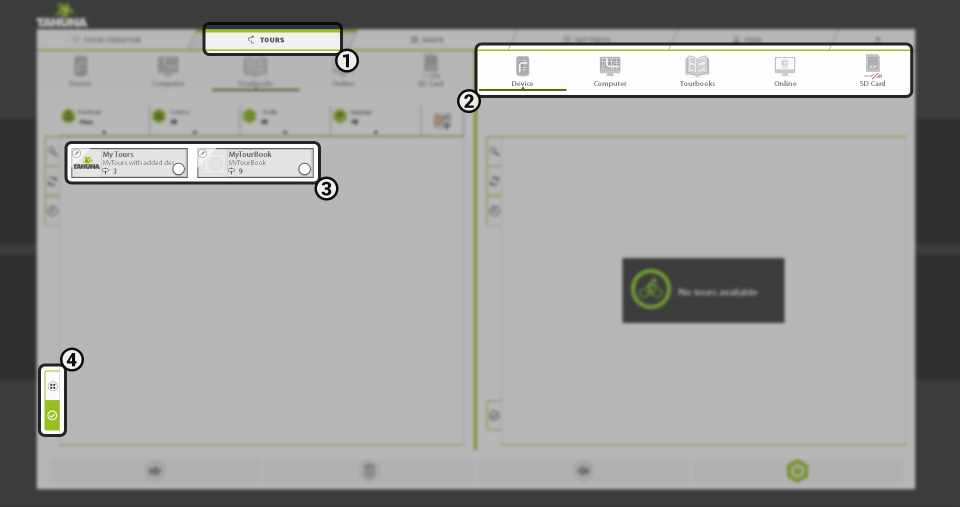Home > Tours tab
The Tours tab () has a two-pane file management system that can be used for transferring tours/tourbooks from one location to another.
You can set the origin and the destination in either pane () and then transfer single/multiple tours or complete tourbooks between them.
The available locations are the following:
– Device (only available when connected)
– Computer (the path showing the file location within the Windows/Mac file system is shown above the pane)
– Tourbooks
– Online (only available when there is an active internet connection, as you have to log in to one of the services in the drop down menu – please refer to the article titled Online sources)
– SD card (only available when a device containing an SD card is connected)
To navigate within the panes, click a folder/tourbook to open it or the folder icon with an upward pointing arrow to go back.
Click on a tour to open the Tour viewer.
After you set the origin and destination, select the items you would like to manage () using the button with a tick (). To select all items, click the button above the previous one (with the tick). This one has an icon with four dots () in it (). This will automatically select all routes within the active location. You can also enter selection mode by clicking and holding a tile.
When you are done with the selection, use the arrows at the bottom of the screen to move or delete the selected items between the two active panes.
To look up a tour/tourbook, click the button at the left of the pane.
You can sort the items within a pane by the time of creation or alphabetically (either ascending or descending) – to do this, click the /A-Z/Z-A button at the left of the pane.