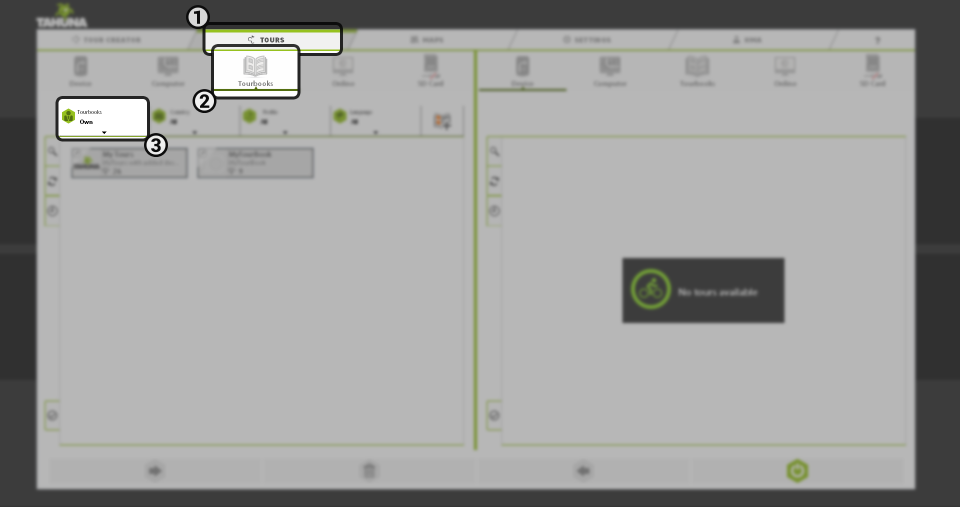This function gives you the ability to download premade tourbooks and plan your trips accordingly. The database contains various books that can be found grouped by region or simply by the editor’s choices.
You can either get a full Tourbook or just certain routes to save them to your computer/device. You also have the possibility of making your own collections – this can help you manage your tours by location/time/etc.
On the Tours tab (), click the Tourbooks icon (). This will show you the available books. You can use the filters above the file management pane to sort the tourbooks by the Publisher (either from the online library or your own) (), by Country, their Profile or by Language. The last button let’s you create your own tourbook.
For management of tours/tourbooks, see the page titled Tours tab.
RELATED EXAMPLE:
Downloading tours from an online source
If you would like to download a tourbook/route from the online library, set the filter to ‘Online‘ and look for the tourbook you are interested in (see the picture above).
Free premium tourbooks are available from providers like Best of Wandern, KOMPASS and Bergverlag Rother.
If you want to download the complete tourbook, set the destination location on the adjacent pane (your device, computer, etc.) and click the tourbook to open it. At the left of the tourbook’s pane you will see a button with a tick () – this enables you to select the contained items. To select all of them, click the button above the previous one (with the tick). This one has an icon with four dots () in it. This will automatically select all routes within the tourbook. You can also enter selection mode by clicking and holding a tile.
To select fewer tours, manually check the ones you want after clicking the button with the tick (see the picture above).
You can now either drag the routes (grouped) to the destination pane, or click the arrow at the bottom of the screen that points to the opposite pane.
You can preview single routes by clicking the tour within the book you are interested in. The route details will open up in a new window called Tour viewer, showing the map, the attached picture and the description. To close this window, click the ‘OK‘ button located at the bottom.