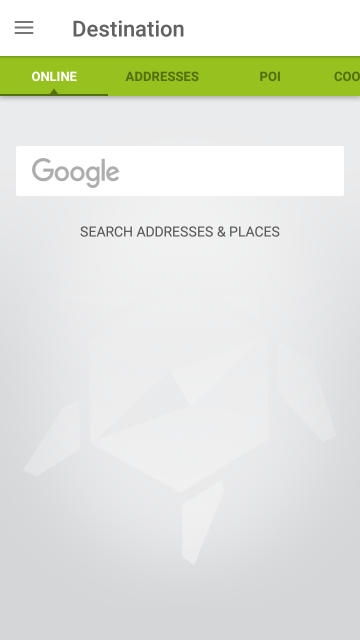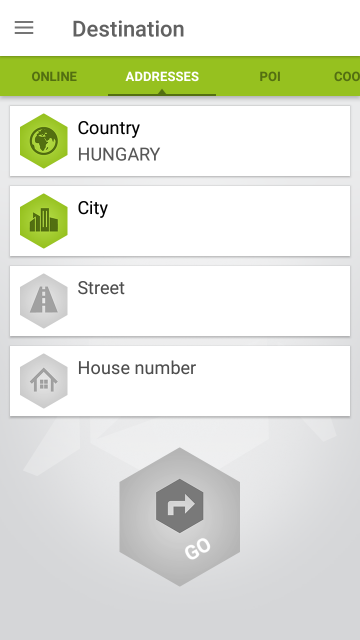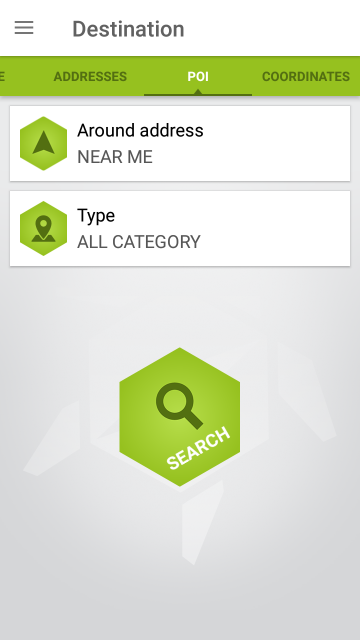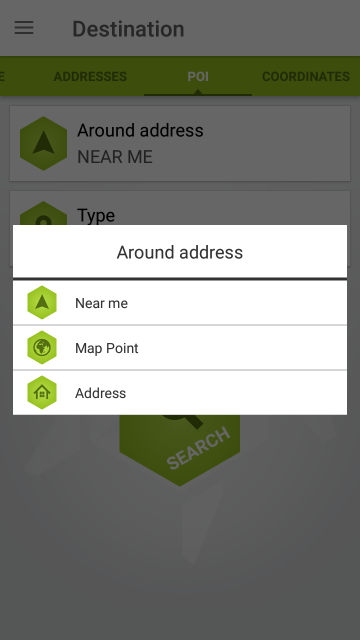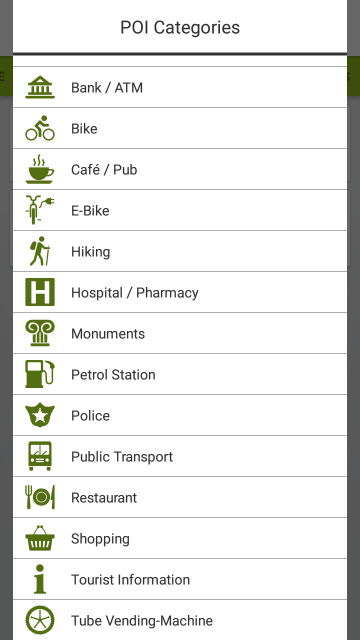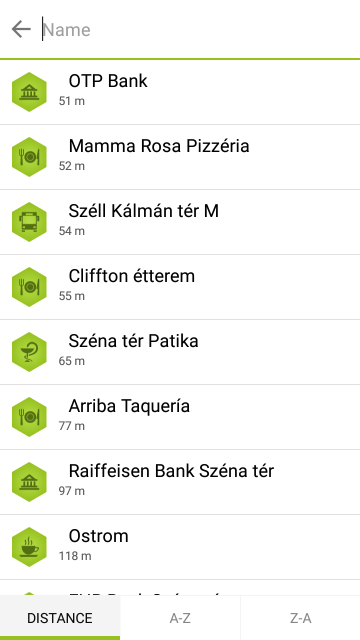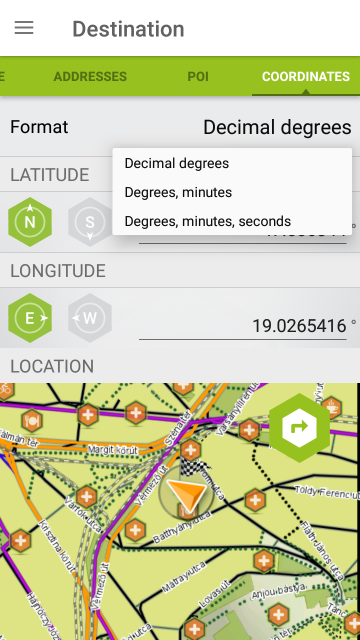Home > Destination – Navigation
You can perform an online search using Google. Tap the Google logo and start typing. The search result will be displayed on the map along with some useful information, like the address, the phone number, the web address and the opening hours (if available).
The classic ‘Search by address’ known from all regular GPS devices is also present: select the ‘Addresses’ tab on the green bar and enter the address. Select the country, the city, enter the street name and the house number to find the desired location. This is an offline search, so you will need the offline map of the appropriate country to find an address. TAHUNA’s offline maps are based on OpenStreetMap.
You have the possibility to search for POIs. You can specify a point on the map, an address or simply browse locations near you according to your current position. There is a long category list to narrow your selection down and you can select an area to perform your search.
The possibility of searching for a POI by name also exists – just tap the buttons and select the option that suits you best. POIs can also be seen on the map if the settings allow them. The icons represent their category and you can view them anytime by simply tapping on the icon.
You can long-tap the map anywhere to search POIs around that point.
To modify POI settings, tap the ‘Map layers‘ button and select the ‘Layer’ tab. You can choose whether POIs should appear on the map and filter the displayed POIs by category.
If you want to achieve maximum precision, you can enter the coordinates to locate your destination. Select the direction and enter the latitude and longitudinal coordinates. You can pan the map to pinpoint the desired location.
Tapping ‘Go’ will display the Route preview screen. This shows the planned route and the available options to fine-tune it – please see the linked page for further information.