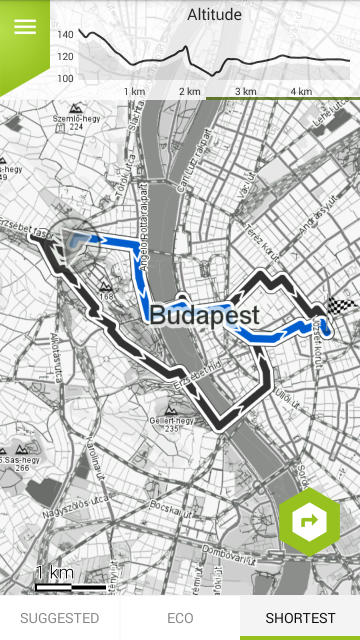Home > Route preview screen
This screen appears when you tap the ‘Go‘ or ‘Plan‘ buttons on certain screens. It shows the planned route and the available options to fine-tune it – you can choose between ‘Suggested‘, ‘Shortest‘ and ‘Eco‘ modes.
If you reach this screen from the Plan menu, you can also set the Navigation mode. Choose between four options:
– Start point
– End point
– Closest point (start to end)
– Closest point (end to start)
These options define how you want to reach the planned tour from your current location.
If you have a connected E-Bike, the app will notify you if you don’t have enough charge in your battery to reach the desired destination.
The route options will be shown in black and the selected option will be highlighted in blue. Swiping the two computers at the top of the screen to the left will show you the altitude graph for the highlighted route. Tapping ‘Go’ again will start the navigation with the selected parameters.
A special case of this screen is the one reached from the Fitness menu. When you tap the ‘Plan’ button within the ‘Further options’ drop-down menu within Fitness, the Plan screen will be shown with a default starting point set to your current location. It will be surrounded with a blue circle: its radius equals the distance set on the Fitness screen.